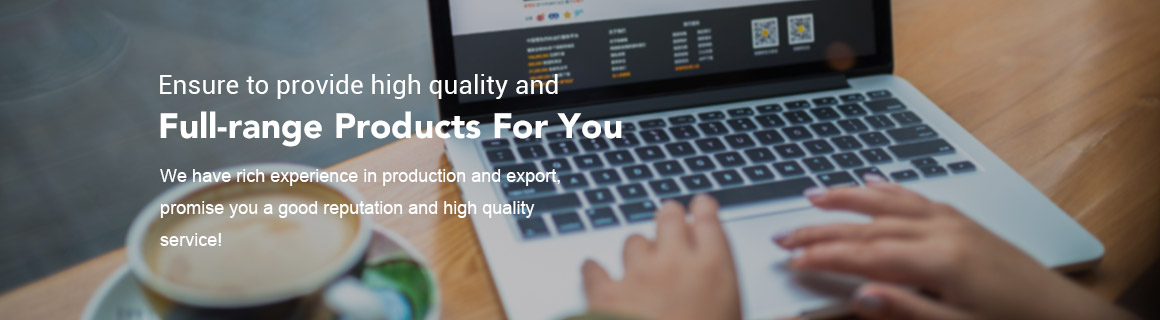How to protect data security on usb flash drive?
USB flash drives have become an integral part of modern education, work and life, and make backing up and transferring data a simple process. However, the small shape of USBs means they are easy to lose, forget and steal - posing a security risk if your data is viewed or accessed by others.

Here are five simple steps to secure data on USB flash drives.
Buy a hardware encrypted flash drive
One of the simplest but most effective ways to ensure that your data is protected is to use an encrypted USB flash drive. Encrypted USB flash drives provide an additional layer of security that prevents others from viewing or accessing your data. They provide an excellent solution for storing and moving data without compromising file security. Accessing data stored on encrypted drives requires some form of authentication, such as a password, key, or biometric solution. Data stored on the flash drive will remain encrypted until the user enters the required password or other authentication method.
Do not edit files directly on the flash drive
A simple rule that is often overlooked when using USB flash drives is not to edit the files on them when you insert them. Conversely, if you need to make any edits to files, it is important to copy them to your computer. Before editing, make sure your flash drive is safely unplugged from your computer. After making the necessary edits, you can copy the files back to the flash drive. The same rules apply when saving files - try to avoid saving temporary saves directly to the flash drive, as this can shorten the life of the flash drive and reduce the limited number of reads and writes that the drive can perform.
Back up your flash drive regularly
When it comes to data security, the phrase "better safe than sorry" comes to mind. Backing up files to a suitable storage solution is a good starting point, but it still leaves your valuable data at risk of theft, corruption, or corruption. If your original backup causes data corruption or hard drive failure, the extra backup will protect your files from data loss. Accessing a variety of backups stored in multiple locations ensures that your data is protected and more secure than ever before. Traditional 3-2-1 backup rules recommend that you keep at least three copies of your data, two different copies in different formats, and at least one copy in an off-site location.
Suggested reading:
How to Choose the Right E-bike Battery?
The Quest for the Best Wireless Car Charger
Eco-Friendly Material Handling: Advantages of Lithium Forklift Batteries
Innovations in PTC Heater Technology for Ventilator Applications
Understanding the Lifespan of Electric Heating Blankets: How Long Do They Last?
Understanding ESD Protection: How PCB Consumables Prevent Static Damage
What is a Hybrid Inverter & how does it work?
Track your flash drive usage
USB flash drives are rugged and powerful in design, which means they last for a long time as long as you keep them safe. But, as with all things, constant use will eventually wear out your USB drive. Each memory chip can only take so many write cycles before it starts to wear out. In general, most chips are thought to withstand between 10,000 and 100,000 cycles over their lifetime. As the chips in the USB flash drive wear out, your computer eventually becomes unable to read the USB flash drive. So, how do you accurately determine that the USB flash drive has reached its limit? Unfortunately, there aren't many reliable applications or software that can tell you exactly how many write cycles you have left on your flash drive. However, it may strongly indicate that your flash drive has run out of write cycles if any of the following problems begin to occur:
When you know that data is missing on your drive
When inserting data into your host device, you cannot add data to the drive or access the data
When the data on the flash drive cannot be read
When you plug a drive into a computer, your host device cannot recognize your drive
Remove the flash drive from the computer when not in use
Not removing a USB flash drive from your computer when not in use can cause drive wear. Unfortunately, getting your flash drive plugged in is one of the main reasons a flash drive might stop working. Keeping the drive inserted causes the operating system to keep writing to it, which eventually causes the drive to wear out.
USB flash drives have a limited number of write and erase cycles, and unfortunately, when this limit is reached, data can be lost or corrupted. Try to get in the habit of taking your flash drive out of your computer when it's not in use to extend the life of the drive.
In general, most operating systems and software installed allow you to turn on automatic updates, so you don't need to remember to keep the software on your computer up to date. If your computer is infected with harmful viruses and malware, when you plug in a flash drive, it can act as a carrier for those viruses and transfer them to your drive or any other computer you plug in. These potential threats can cause file deletion, data corruption, or even drive freezing. In addition to keeping your computer's operating system up to date, try running antivirus and malware software to protect your USB flash drive from any future threats.
Choosing the right COB LED
Tips for Properly Using Fiber Optic Patch Cords
What are the different types of UPS? | Comms InfoZone
Everything You Need To Know To Find The Best Diesel Generator Set
What are the different types of small limit switches?
How does a touch screen industrial monitor work?
What are the benefits of using medical LCD screens?